Products:
- Pulsar Accolade 2 LRF XP50 Thermal Imaging Binocular: https://www.optics-trade.eu/en/pulsar-accolade-2-lrf-xp50-thermal-imaging-binocular.html
This text is a transcription of the file in PDF format .

Caution – use of controls or adjustments or performance of procedures other than those specified herein may result in hazardous radiation exposure.
SPECIFICATIONS
| MODEL Accolade 2 LRF | XP50 |
| SKU# | 77410 |
| Microbolometer: | |
| Type | uncooled |
| Resolution, pixels | 640×480 |
| Frame rate, Hz | 50 |
| Pixel size, μm | 17 |
| Optical characteristics: | |
| Magnification, x | 2.5 |
| Continuous digital zoom, x | 2.5-20 |
| Digital zoom | x2/x4/x8 |
| Objective lens | 1:1.2 |
| Close-up range, m | 3 |
| Exit pupil diameter, mm | 5 |
| Field of view (HxV), degrees / m@100m | 12.4 / 21.8 |
| Dioptre adjustment, D | ±5 |
| Interpupillary distance adjustment, mm | 56-71 |
| Range of detection (deer type object), m (y) | 1800 / 1970 |
| Display: | |
| Type | AMOLED |
| Resolution, pixels | 640×480 |
| Operational characteristics: | |
| Power supply | 3.7V |
| Battery type / Capacity / Output voltage | Li-Ion Battery Pack IPS7 / 6400 mAh / DC 3.7V (3.0-4.2) |
| External power supply | 5V |
| Operating time on Battery Pack (at t=22°C), h* | 9 |
| Degree of protection, IP code (IEC60529) | IPХ7 |
| Operating temperature range | -25 °С … +50 °С / -13 °F … 122 °F |
| Dimensions, mm / inch | 164 х 130 х 64 / 6.46 х 5.12 х 2.52 |
| Weight (without battery), kg / oz | 0.6 / 21.2 |
| Video recorder | |
| Video / photo resolution, pixel | 640×480 |
| Video / photo format | .avi / .jpg |
| Built-in memory | 16 Gb |
| Built-in memory capacity | About 8 hours of video or more than 100 000 photos |
| Wi-Fi channel | |
| Frequency | 2.4 GHz |
| Standard | 802,11 b/g |
| Line-of-sight reception range, m | 15 |
| Characteristics of the rangefinder | |
| Safety class for laser equipment according to IEC 60825-1:2014 | 1 |
| Wavelength, nm | 905 |
| Max. measuring range, m/y** | 1000 / 1094 |
| Measurement accuracy, m | +/-1 |
* Actual operating time depends on the extent of using Wi-Fi, integrated video recorder and
integrated laser rangefinder.
** Depends on the characteristics of the object under observation and environmental conditions.
PACKAGE CONTENTS
- Accolade 2 LRF Thermal Imaging
- Binoculars
- Carrying case
- IPS7 Battery Pack
- Battery charger with mains charger
- Micro USB cable
- Neck strap
- Quick start guide
- Lens cloth
- Warranty card
This product is subject to change in line with improvements to its design.
The latest edition of this user manual is available online at www.pulsar-vision.com
DESCRIPTION
Accolade 2 LRF thermal imaging binoculars are based on an IR sensor (uncooled microbolometer). The binoculars feature comfortable observation with both eyes.
The binoculars are equipped with a precise built-in laser rangefinder designed to measure distance up to 1000 m.
The binoculars are designed for the use both in the night-time and during the day in adverse weather conditions (fog, smog, rain) to see through obstacles hindering detection of targets (branches, tallgrass, thick bushes etc.). The binoculars do not require an external source of light and are not affected by bright light exposure.
Accolade 2 LRF thermal imaging binoculars are designed for various areas of application including night hunting, observation, trail orienteering, rescue operations etc.
FEATURES
Major features:
- Built-in precise laser rangefinder (up to 1000 m)
- Comfortable for long observation
- Variable interpupillary distance
- High refresh rate 50 Hz
- Built-in video recorder
- Built-in Wi-Fi module
- Wi-Fi video transmission
- Live internet video sharing
- Frost resistant AMOLED display
- Quick-change long-life rechargeable Battery Packs
- Fully waterproof IPX7
Extra features:
- «Picture-in-Picture» mode
- Color palettes
- Observation modes
- Calibration modes
- Manual contrast and brightness adjustment
EXTERNAL VIEW AND CONTROLS
- Power ON/OFF / Calibration button
- Navigation button UP
- Button MENU
- Recording button REC
- Navigation button DOWN
- Interpupillary distance adjustment rings
- Dioptre adjustment rings
- Lens focusing ring
- Battery Pack
- Battery Pack latch
- Tripod mount
- Radiator cooling system
- Lens cover
- Objective lens
- MicroUSB port
- MicroUSB cable
- Integrated laser rangefinder
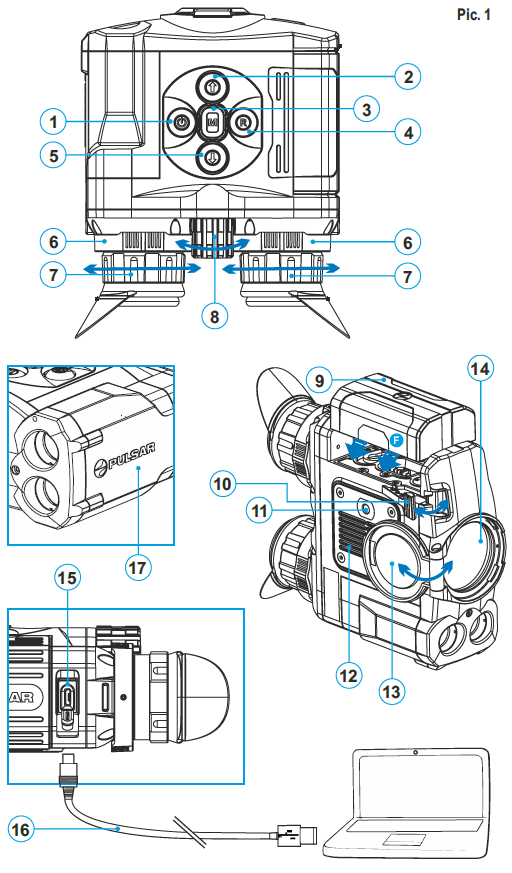
FUNCTIONS OF CONTROL BUTTONS
| BUTTON | CURRENT OPERATING MODE | FIRST SHORT PRESS | OTHER SHORT PRESSES | LONG PRESS |
| ON/OFF (1)
|
Device is off | Power device on | Calibrate the sensor | Turn display off/ Power device off |
| Display OFF mode | Turn display on | Calibrate the sensor | ||
| Device is on | Calibrate the sensor | |||
| UP (2)
|
Regular | Activate rangefinder | Switch between colour palettes | |
| Rangefinder | Measure distance | Start/stop SCAN mode | ||
| Menu navigation | Navigation upwards/rightwards | —- | ||
| MENU (3)
|
Regular | Enter quick menu | Switch between quick menu options | Enter main menu |
| Menu navigation | Confirm selection | —- | ||
| DOWN (5)
|
Regular | Control incremental digital zoom | Operating Modes | |
| Menu navigation | Navigation downwards/leftwards | —- | ||
| REC (4)
|
Video | Start video recording | Pause / resume video recording | Stop video recording / Switch to photo mode |
| Photo | Take a photograph | Switch to video mode | ||

USING THE BATTERY PACK
Accolade 2 LRF thermal imaging binoculars are supplied with a rechargeable Li-Ion Battery Pack IPS7 which allows operation for up to 9 hours. Please remember to charge the Battery Pack before first use.
Charging:
- Lift the lever (C) of the charging base.
- Remove the protective cover from the Battery Pack.
- Install the Battery Pack into the charging base as shown in Pic.2; click the lever (C).
- Upon installation, a green LED indicator (D) on the charging base will start to glow and begin flashing:
- once if the battery charge ranges from 0% to 50%;
- twice if the battery charge ranges from 51% to 75%;
- three times if the battery charge ranges from 76% to 100%;
- If the indicator lights green continuously, the battery is fully charged.
You can remove the battery from the charger by lifting the lever (10)
If the indicator of the charger lights red continuously upon battery installation, probably the battery’s charge level is lower than acceptable (the battery has been long in deep discharge).
Keep the battery in the charger for a long time (up to several hours), remove and re-insert it. If the indicator starts blinking green, the battery is good; if it keeps lighting red it’s defective.
Do not use the battery! - Connect the Micro-USB plug of the USB cable to the port (E) of the charger.
- Connect the Micro-USB plug to the charger.
- Insert the plug of the charger to the 220 V socket.

Installing the Battery Pack:
- Lift the lever (10).
- Install the battery (9) all the way into the dedicated slot on the device housing so that element F appears from below (Pic.3).
- Fix the battery by clicking the lever.
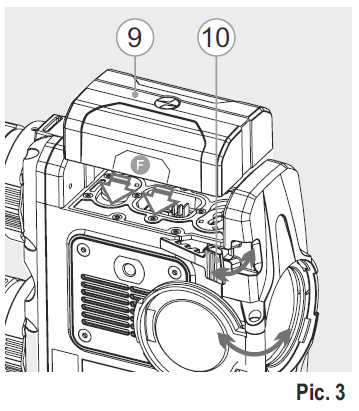
Safety measures:
- Only use the charger supplied with your binoculars.
- When keeping the battery for a long period, the battery should not be fully charged or fully discharged.
- Do not charge the battery immediately after bringing the battery from cold environment to a warm one. Wait for 30 – 40 minutes for the battery to get warm.
- Charge the Battery Pack at a temperature from 0 °C to +45 °C. Otherwise batter’s life will decrease significantly.
- Do not leave a battery unattended while charging.
- Never use a modified or damaged charger.
- Do not leave the Battery Pack with a charger connected to the mains longer than 24 hours after full charge.
- Do not expose the battery pack to high temperature or to a naked flame.
- Do not submerge the battery in water.
- Do not connect external device with a current consumption that exceeds permitted levels.
- The Battery Pack is short circuit protected. However, any situation that may cause short-circuiting should be avoided.
- Do not dismantle or deform the Battery Pack.
- Do not drop or hit the battery.
- When using the battery at negative temperatures, battery’s capacity decreases, this is normal and is not a defect.
- Do not use the battery at the temperatures above those shown in the table – this may decrease battery’s life.
- Keep the battery out of the reach of children.
EXTERNAL POWER SUPPLY
- The device can be powered with an external power supply such as Power Bank (5 V).
- Connect the external power supply to the USB port (15) of the device (Pic. 1).
- The device switches to operation from external power supply, and the IPS7 Battery Pack will begin slowly charging.
- The display will show the battery icon
 with charge level as a percentage.
with charge level as a percentage. - If the device operates on external power supply but the IPS7 battery is not connected, icon
 is shown.
is shown. - When the external power supply is disconnected, the device switches to the internal battery pack without powering off.
- Attention! Charging IPS7/IPS14 batteries at air temperatures below 0 °C can result in reduced battery life. When using external power, connect Power Bank to the switched-on riflescope, which have worked for several minutes.
OPERATION

WARNING!
Do not point the objective lens of the device at intensive sources of light such device emitting laser radiation or the sun. This may render the electronic components inoperative. The warranty does not cover damage caused by improper operation.
WARNING!
The radiator cooling system (12) becomes warm during operation: this is normal and allows an increase in the sensitivity of the device.
Powering on and image setup
- Open the lens cover (13).
- Turn the device on with a short press of the ON/OFF (1) button.
- Adjust the interpupillary distance with the rings (6) by moving the eyepieces farther or closer to each other.
- To obtain a crisp image of the icons on the display, rotate the dioptre adjustment rings (7). Once adjusted, there is no need to rotate the dioptre adjustment ring for distance or any other conditions.
- To focus on the object being observed rotate the lens focusing ring (8).
- To set up display brightness and contrast and continuous zoom, please refer to the QUICK MENU FUNCTIONS section.
- After use, press and hold down the ON/OFF button to turn the device off.
MAIN MENU FUNCTIONS
- Enter the main menu with a long press of the М (3) button.
- Press the UP(2)/ DOWN(5) buttons to switch between the menu options.
- Menu navigation is cyclical: as soon as the last menu option of the first tab is reached, first menu option of the second tab starts.
- Enter a menu option with a brief press of the М (3) button.
- Exit the menu with a long press of the М (3) button.
- Automatic exit takes place in 10 sec of inactivity (buttons are not pressed).
- Upon exit from the menu the cursor location
 is memorized only for the duration of the working session (i.e. until the unit is turned off).
is memorized only for the duration of the working session (i.e. until the unit is turned off). - Upon restarting the device and entering the menu the cursor will be located on the first menu option.
MENU CONTENTS:
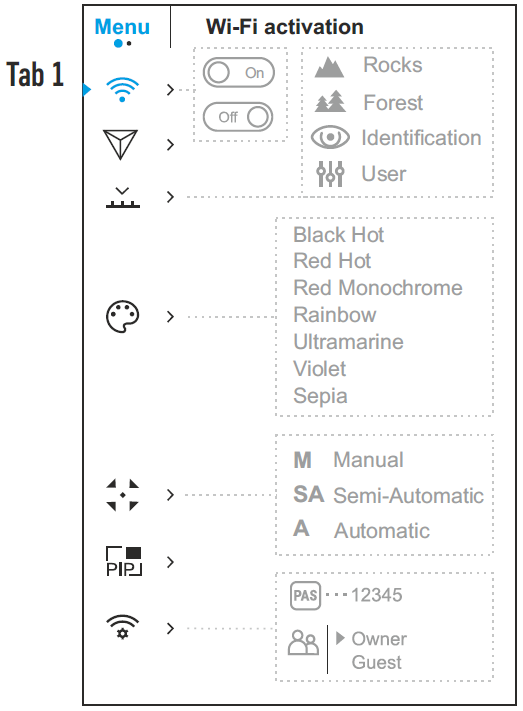

Menu contents and description
| Wi-Fi | Wi-Fi ON/OFF |
|
|
|
Turn on/off Image Detail Boost:
|
The devices have four operating modes of the thermal imager: Forest (observation mode of objects within low thermal contrast conditions), Rocks (observation mode of objects within high thermal contrast conditions), Identification (high detalization mode), User (individual brightness and contrast settings).
Note: Quick activation of the operating modes is possible by using the DOWN button (5). Long press of the DOWN button (5) activates the switching of the operating modes. |
|
|
Selecting colour palette
Black Hot palette (white colour corresponds to low temperature, black colour – to high temperature) Red Hot Red Monochrome Rainbow Ultramarine Violet Sepia Note: A long press of the UP (2) button also activates the change of a color palette. |
|
|
Selecting calibration mode There are three calibration modes: manual (M), semi-automatic (SA) and automatic (А).
More details in the section «Sensor calibration». |
|
|
Selection of the Picture in Picture Mode
|
|
|
Wi-Fi setup This menu option allows you to set up your device for operation in a Wi-Fi network. This menu option allows you to set a password to access your thermal imager from an external device. The password is used to connect an external device (i.e. smartphone) to your thermal imager.
Password setup |
|
| Access level setup
Owner |
Access level setup This menu option allows you to set required access level of the Stream Vision application to your device.
The Stream Vision user has the complete access to all device’s functions.
The Stream Vision user has the access only to the real time video stream from the device. |
|
The following settings are available: |
|
| Language
|
Selecting interface language
|
|
Date setup
|
|
Time setup
|
|
|
|
Selection of units of measurement
|
|
Restore default settings
The following settings will be restored to their original values before changes made by the user:
Warning: date and time settings, default pixel map and remote control activation are not restored. |
|
|
Formatting
|
|
|
Menu item «Rangefinder» allows you to set up built-in rangefinder’s
|
|
|
|
|
|
|
|
| Remote control activation (bought separately)
Before operating the remote control (RC), remember to activate it as follows:
|
|
| Defective pixel repair
When operating a thermal imager, defective (dead) pixels (bright or dark dots with constant brightness) may become visible on the sensor.
Attention! The display of a thermal imager may have 1-2 pixels represented as bright white or color (blue, red) dots which cannot be deleted and are not a defect. Return to default defective pixel pattern
|
|
This option allows the user to view the following information about the device:
Select menu option Device information with a brief press of the M button to review information. |
STATUS BAR

- Colour palette (shown only if the «Black Hot» palette is selected)
- Operating mode
- Calibration mode (in the automatic calibration mode, three seconds before automatic calibration a countdown timer 00:01 is shown in place of the calibration mode icon).
- Current full magnification (for example, 16x)
- Wi-Fi connection status
- Running time
- Battery charge level (if the device is powered by the Battery Pack) or External battery power indicator
 (if the device is powered by an external power supply)
(if the device is powered by an external power supply)
BUILT-IN LASER RANGEFINDER
The binoculars are equipped with a built-in rangefinder (17), allowing you to measure distance to objects up to 1000m away.
How the rangefinder works:
- Turn on the device, set up image according to section “Operation”, press the UP (2) or LRF (21) button on remote control – rangefinding reticle appears; in the top right corner of the display dashes of distance values with unit of measurement appear, i.e. the rangefinder enters the stand-by mode.

- If PiP mode is activated, the aiming reticle disappers upon activation of the rangefinder and the PiP window remains active.
- Point the rangefinding reticle at an object and press the “UP” button.
- In the top right corner of the display you will see distance in metres (or yards – depending on settings).

Note: if the rangefinder is idle longer than for 4 seconds, it turns off automatically.
Operation in SCAN mode:
- To measure distance in scanning mode, hold down the UP (2) or LRF (21) button on remote control for longer then two seconds.
- Measurement readings will be changing in real time as you point the binoculars at different objects. Message SCAN appears in the top right corner.
- To exit SCAN mode, press UP or LRF (RC) button again.
- If measurement fails, dashes will appear on the display.
- In 4 seconds of inactivity (no measurement is taken) the rangefinder turns off, the rangefinding reticle with readings disappears from the display.
Notes:
- To select a rangefinding reticle, please go to the respective menu option.
- To select a unit of measurement (metres or yards) go to “Settings“.
Peculiarities of operation
- Accuracy of measurement and maximum range depend on the reflection ratio of the target surface, the angle at which the emitting beam falls on the target surface and environmental conditions. Reflectivity is also affected by surface texture, colour, size and shape of the target. A shiny or brightly coloured surface is normally more reflective than a dark surface.
- Measuring range to a small sized target is more difficult than to a large sized target.
- Accuracy of measurement can also be affected by light conditions, fog, haze, rain, snow etc. Ranging performance can degrade in bright conditions orwhen ranging towards the sun.
VIDEO RECORDING AND PHOTOGRAPHY
Accolade 2 LRF thermal imaging binoculars feature video recording and photography of the image being ranged to the internal memory card. Before using this feature, please read the menu options «Date setup», «Time setup» of the section «Main menu functions».
The built-in recorder operates in two modes – VIDEO and PHOTO.
VIDEO mode. Video recording 
- The device in the VIDEO mode upon turning on.
- In the top left corner you will see icon
 and remaining recording time in the format HH:MM (hours: minutes) 2:12.
and remaining recording time in the format HH:MM (hours: minutes) 2:12. - Start video recording with a short press of the REC (4) button.
- Upon start of video recording icon
 disappears, and icon REC and recording timer in the format MM:SS (minutes : seconds) appear instead:
disappears, and icon REC and recording timer in the format MM:SS (minutes : seconds) appear instead: 
- Pause and resume recording video with a short press of the REC button.
- Stop recording video with a long press of the REC button.
- Video files are saved to the memory card after stopping video.
- Switch between modes (Video-> Photo-> Video) with a long press of the REC button.
Photo mode. Photography
- Switch to the Photo mode with a long press of the REC (4) button.
- In the top left corner of the display you can see: photography icon.
- Take a picture with a brief press of the REC button. The image freezes for 0.5 sec and a photo is saved to the internal memory.
- «>100» means that you can take more than 100 pictures. If the number of available pictures is less than 100, actual amount of available pictures (for example 98) is shown next to the icon .
Notes:
– you can enter and operate the menu during video recording;
– recorded videos and photos are saved to the built-in memory card in the format img_xxx.jpg (photos); video_xxx.avi (videos). xxx – threedigit counter for videos and photos;
– counter for multimedia files cannot be reset;
Attention!
– Maximum duration of a recorded file is seven minutes. After this time expires a video is recorded into a new file. The number of recorded files is limited by the capacity of unit’s internal memory.
– check regularly the free capacity of the internal memory, move recorded footage to other storage media to free up space on the internal memory card.
IMPORTANT!
To playback video files recorded by thermal imaging devices on iOS-based computers, we recommend that you use VLC video player or Elmedia player.
Download links and QR codes are shown below:

WI-FI FUNCTION
Your thermal imager features wireless connection option (Wi-Fi) which links it with external appliances (smartphone, tablet PC).
- Turn on the wireless module in the respective menu option. Wi-Fi operation is shown in the status bar as follows:
| Connection status | Status bar indication |
| Wi-Fi is off | |
| Wi-Fi activated by the user, Wi-Fi in the device is being activated | |
|
Wi-Fi is on, no connection with device
|
|
| Wi-Fi is on, device connected |
- Your device is detected by an external device as «Accolade 2 LRF_XXXX», where XXXX – is the last four digits of device’s serial number.
- After a password is generated on an external appliance (please refer to the menu option «Wi-Fi setup» of the section «Main menu functions» of this user manual) and connection is established, the icon
 in the status bar changes to
in the status bar changes to  .
.
FUNCTION DISPLAY OFF
The DISPLAY OFF function deactivates transmission of image to the display by minimizing its brightness. This prevents accidental disclosure. The device keeps running.
- When the device is on, hold down the ON/OFF (1) button. Display goes out, message «Display off».
- To activate the display, press briefly the ON/OFF button.
- When holding down the ON/OFF button, the display shows «Display off» message with countdown, the device will turn off.
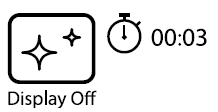
FUNCTION PiP
PiP («Picture in Picture») allows you to see a zoomed image simultaneously with the main image in a dedicated window.
- Enabling / disabling the PiP function is carried out in the main menu (see section 13 “Main menu functions”).
- Change zoom ratio in the PiP window with a short press of the DOWN button.
- The zoomed image is displayed in a dedicated window, with the full optical magnification being shown.
- The main image is shown with optical magnification ratio which corresponds to ratio x1.0.
- When PiP is turned on, you can operate the discrete and continuous digital zoom. The full optical magnification will take place only in the dedicated window.
- When PiP is turned off, the image is shown with the optical magnification set for the PiP function.

STREAM VISION
Accolade 2 LRF thermal imaging binoculars support Stream Vision technology which allows you to stream an image from the display of your thermal imager to a smartphone or tablet PC via Wi-Fi in real time mode. You can find further guidelines on Stream Vision on our web site www.pulsar-vision.com
Note: the Stream Vision application allows you to update the firmware features of your thermal imager.
How to update instructions are as below:
1. Download free of charge Stream Vision App on Google Play or App Store. Scan the QR codes to download Stream Vision free of charge:

2. Connect your Pulsar device to your mobile device (smartphone or tablet).
3. Launch Stream Vision and go to section “My Devices”.
4. Select your Pulsar device and press “Check Updates”.
Important:
– if your Pulsar device is connected to phone, please turn on “Mobile data transfer” (GPRS/3G/4G) to download update;
– if your Pulsar device is not connected to your phone but it’s already in the “My Devices” section, you may use Wi-Fi to download update.
5. Wait for the update to download and install. Pulsar device will reboot and will be ready to operate.
USB CONNECTION
- Connect one end of the USB cable (16) to the Micro-USB (15) port of your device, and the other end to the USB port of your PC/laptop.
- Turn the device on with a short press of the ON/OFF (1) button (device that has been turned off cannot be detected by your computer).
- Your device will be detected by the computer automatically; no drivers need to be installed.
- Two connection modes will appear on the display:
- Memory card (external memory) and Power.
- Select connection mode with UP and DOWN buttons.
- Confirm selection with a short press of the M button.
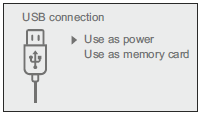
Connection modes:
Memory card (external memory).
- In this mode the device is detected by the computer as a flash card. This mode is designed for work with the files saved in device’s memory. The device’s functions are not available in this mode; the device turns off automatically.
- If video recording was in progress when connection was made, recording stops and video is saved.
- When USB is disconnected from the device where connection is in the USB Mass storage device mode, the device remains on the OFF state. Turn the device on for further operation.
Power.
- In this mode PC/laptop is used as an external power supply. The status bar shows icon
 . The device continues operating and all functions are available.
. The device continues operating and all functions are available.
Note: The Battery pack installed in the device is not being charged!
- When USB is disconnected from the device when in the Power mode, the device keeps operating with Battery Pack, if available, and it has sufficient charge.
WIRELESS REMOTE CONTROL
(bought separately)
Wireless remote control (RC) duplicates the power on function, digital zoom, rangefinder control, and menu navigation.
| Controller (18) | Button ON (19) | Button ZOOM (20) | Button LRF (21) | |
| Brief press | Enter quick menu | Turn on device / Calibrate sensor | Activate incremetal zoom | Activate rangefinder / Measure distance |
| Long press | Enter main menu | Display Off / Turn off device | Activate function PiP | Activate SCAN mode |
| Clockwise rotation | Increase parameter, move upwards | |||
| Counter-clockwise rotation | Decrease parameter, move downwards |

MAINTENANCE AND STORAGE
Maintenance should be carried out no less frequently than twice a year, and should consist of the following measures:
- Wipe external plastic and metal surfaces clean of dust and dirt with a soft cloth moistened with a synthetic cleaning agent.
- Clean the electric terminals of the Battery Pack and device’s battery slot using a grease-free organic solvent.
- Check the objective and eyepieces lenses; rangefinder’s emitter and receiver lenses. If required, remove dust and sand (preferably by a noncontact method). Clean the external surfaces of the lenses with products expressly designed for this purpose.
- Store the device in a carrying case. Remove the Battery Pack for long-term storage.
TECHNICAL INSPECTION
Check:
- External view (there should be no cracks on the housing).
- The state of the objective, eyepiece and rangefinder lenses (there should be no cracks, spot, dust, deposits etc.).
- The state of the Battery Pack (should be charged) and electric terminals (there should be no oxidation).
- Correct functioning of the controls.
TROUBLESHOOTING
| Problem | Check | Corrective action |
| The thermal imager does not turn on. | Battery Pack is discharged. | Charge the battery. |
| The device does not operate on external power supply. | USB cable is damaged. | Replace USB cable. |
| External power supply is discharged. | Charge the external power supply (if necessary). | |
| The device does not operate on external power supply. Battery Pack is not installed on the device. | Stable operation of the device with certain external power supplies (like power bank) is not guaranteed unless the standard IPS7/IPS14 Battery Pack is installed. | Before using an external power supply, install the Battery Pack (it may be empty) on the device. You can remove the Battery Pack once the device turns on. |
| The image is blurry, with vertical stripes and uneven background. | Calibration is required. | Carry out calibration according to Section «SENSOR CALIBRATION». |
| The image is too dark. | Brightness or contrast level is too low. | Adjust brightness/contrast with the UP/DOWN buttons. |
| Poor image quality / Detection range reduced. | Problems described may arise in adverse weather conditions (snow, rain, fog etc.). | |
| Smartphone or tablet PC cannot be connected to the device. | Password in the unit was changed. | Delete network and connect again inserting the password saved in the device. |
| There are too many Wi-Fi networks in the area where the device is located which may cause signal interference. | To ensure stable Wi-Fi performance, move the device to an area with few or no Wi-Fi networks. | |
| No Wi-Fi signal or erratic signal. | The device is beyond reliable Wi-Fi range. There are obstacles between the device and the signal receiver (i.e. concrete walls). | Place the device in line-of-sight of the Wi-Fi signal. |
| The device cannot be powered on with wireless remote control. | Remote control is not activated. Low battery. | Activate the remote control according to instructions. Install a new CR2032 battery. |
| When using the scope at below zero temperatures the image quality is worse than at positive temperatures. |
Because of variations in thermal conductivity, objects (surrounding environment, background) under observation become warm more quickly at above-zero temperatures, which allows higher temperature contrast and, thus, the quality of the image produced by a thermal imager will be better. At low operating temperatures, objects under observation (background) normally cool down to roughly identical temperatures, which leads to lower temperature contrast, and to image quality (precision) degradation. This is normal for thermal imaging device. | |
| Rangefinder will not measure distance. | There is an object in front of the receiver or emitter lens preventing signal transmission. | Make sure that: the lenses are not blocked by your hand or fingers; the lenses are clean. |
| The device is not being held steadily when measuring. | Do not stress the device when measuring. | |
| Distance to the object exceeds 1000 m. | Pick an object at a distance longer than 1000m. | |
| Low reflection ratio (for example, tree leaves). | Pick an object with higher reflection ratio (see point »Peculiarities of operation» in section 14. | |
| Large measurement error. | Inclement weather conditions (rain, mist, snow). | |
| Color stripes appear on the display or images disappears. | The device has accumulated static charge during operation. | As soon as the impact of the static charge is over, the device may reboot automatically; alternatively please turn off and restart the device. |
The term of possible repair of the device is five years.






